Troubleshooting
Are you seeing the page below when accessing your site? This guide will help you identify the root cause of the problem.
The inverter and battery connection does not affect whether your site is reachable so you don't have to spend any effort on adjusting it. SolarAssistant continues to monitor your inverter and battery regardless of whether the network and internet is available or not.
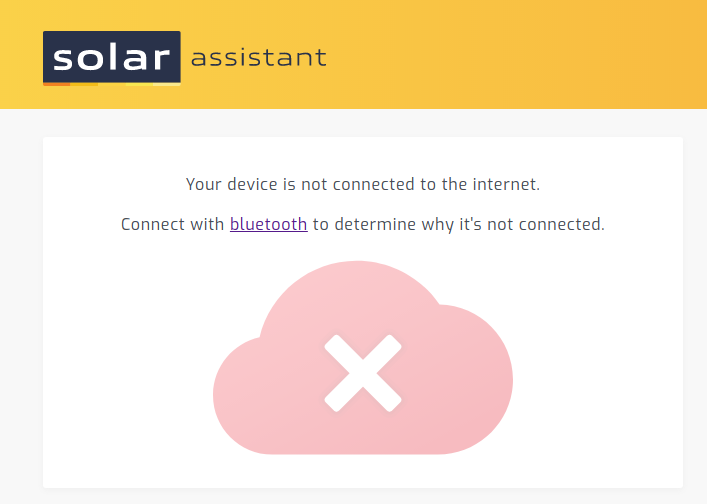
Step 1 - Does it start a WiFi access point?
Use your mobile phone to determine if the device has started a WiFi access point.
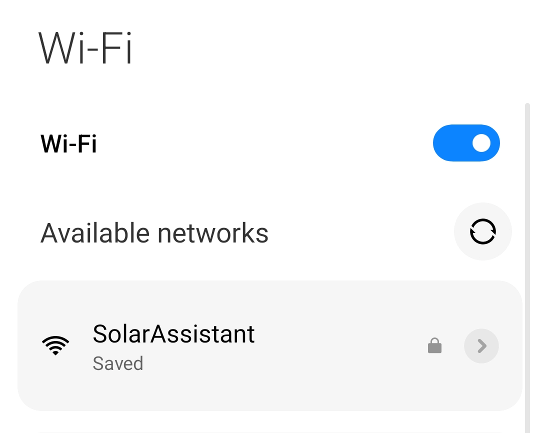
Yes, I see a WiFi access point named "SolarAssistant":
- The device might be unable to connect to your home WiFi with the SSID and password you provided. Please follow our WiFi getting started guide to re-enter the SSID and password. Triple check you enter it correctly while noting case-sensitivity and not adding blank spaces at the end.
- Your device might only support 2.4Ghz while you are providing an SSID and password to a 5Ghz WiFI network.
- WiFi reception might not be good enough. It's generally bad close to electrical appliances/cables and the WiFI reception of a PI is generally not great. Consider using powerline adapters to extend your network through your existing house electrical wiring and then connect the SolarAssistant device via an ETH cable.
No, I don't see a WiFI access point:
- You might have an ETH cable plugged in which will turn off WiFi.
- It might already be connected to your home network. Continue to step 2 below.
Step 2 - Is it accessible via Bluetooth?
Use your mobile phone and our Bluetooth guide for detail on how to connect with Bluetooth.
Yes, it's accessible: Go to the "configuration" tab to find the local network IP address. Use
this IP in step 3 below.
No, it's not accessible: The device is most likely not running. Unplug the power, plug it back in
and look if there are any flashing green lights which would indicate it's currently booting up.
Step 3 - Is it accessible via the local network?
You need the device local IP address to access it via your local network. As an example, if you determine the local network IP to be:
192.168.0.5
Then it should be accessible in your browser via:
http://192.168.0.5
Try any of the methods below to determine the device IP address on your local network:
- Use Bluetooth as described in step 2 above.
- Click the "Edit" button next to your site on the sites page and scroll to the bottom to see the last known local network IP address.
- In your home network router administration section there is most likely a page which lists all connected devices with their IP addresses.
- Use a free local network IP scanner software.
- If you have an intermittend connection issue, then determine the network IP when it's online to use later when it's offline.
Yes, it's accessible via the local network: Please ensure that your home network is not blocking
outgoing TCP port 60 000 to xx.solar-assistant.io where xx is either us, eu, za, br or hk.
No, it's not accessible: The device is not connected to your home network. If you completed all
steps above then as a last resort you can temporarily connect the device with an ETH cable to your home router to
see if it resolves the problem.