Device access
Overview
SolarAssistant can be accessed via web browser,
Android or
iPhone app.
The application is:
Standalone: an internet connection is not required. You can access
SolarAssistant directly via LAN on it's IP address similar to how you would access an internet router. We do not
store your data in the cloud. Data is stored on the device.
Remote access enabled: we provide a remote access facility that enables you to access your device
remotely via the internet. It does not require any network setup and does not require you to sign up to any 3rd
party applications such as AnyDesk, VNC, etc.
Multi user and role based: You can invite additional users to a site which will send them a
welcome email. You can select whether the user must have "Admin" or "Viewer" access.
Single Sign On: A single username/password is used to access all the devices you have access to.
You can get a list of all devices you have access to on the sites page.
Local network access
Open the "configuration" tab to find the local network IP of your device.
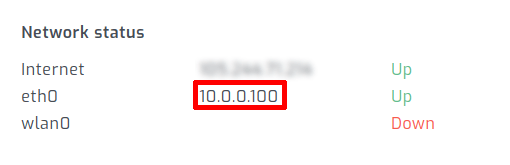
Enter the IP into your web browser.

Remote access
During registration you will be prompted to enter a site name.
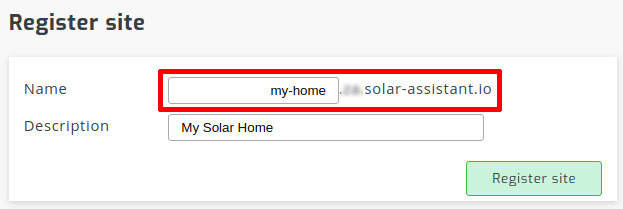
You can then use this URL to access your device remotely:

Remote proxy servers
Learn more on how our proxy servers in Africa, Asia, Australasia, Europe, North America and South America provide you with a high speed, low latency remote access experience.