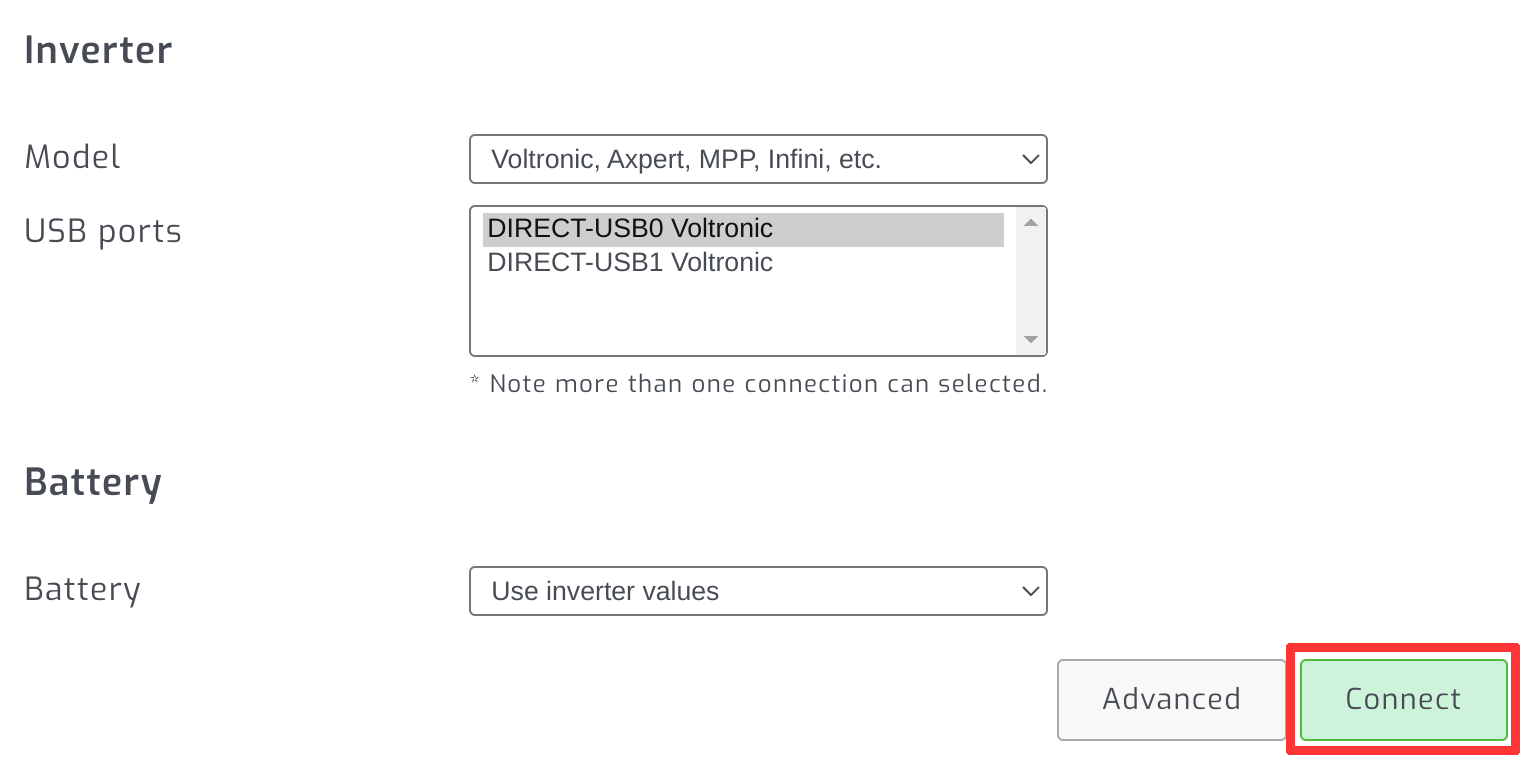Starting device - WiFi
Step 1 - Turn on the monitoring device
Insert the USB power cable into the Raspberry/Orange Pi to turn it on.
Step 2 - Connect to WiFi access point
The device will start a WiFi access point. Use your laptop, tablet or mobile phone to connect to it:
SSID: SolarAssistant
Password: solar123
Step 3 - Open the device web page
Open the URL below:
NB: If you are using your mobile phone or tablet you will need to turn off your mobile data to ensure it is using WiFI instead of mobile data.
Step 4 - Give the device your WiFi credentials
Once you have the device web page open, you will be taken to the configuration page. Enter your Wifi SSID and password and click submit.
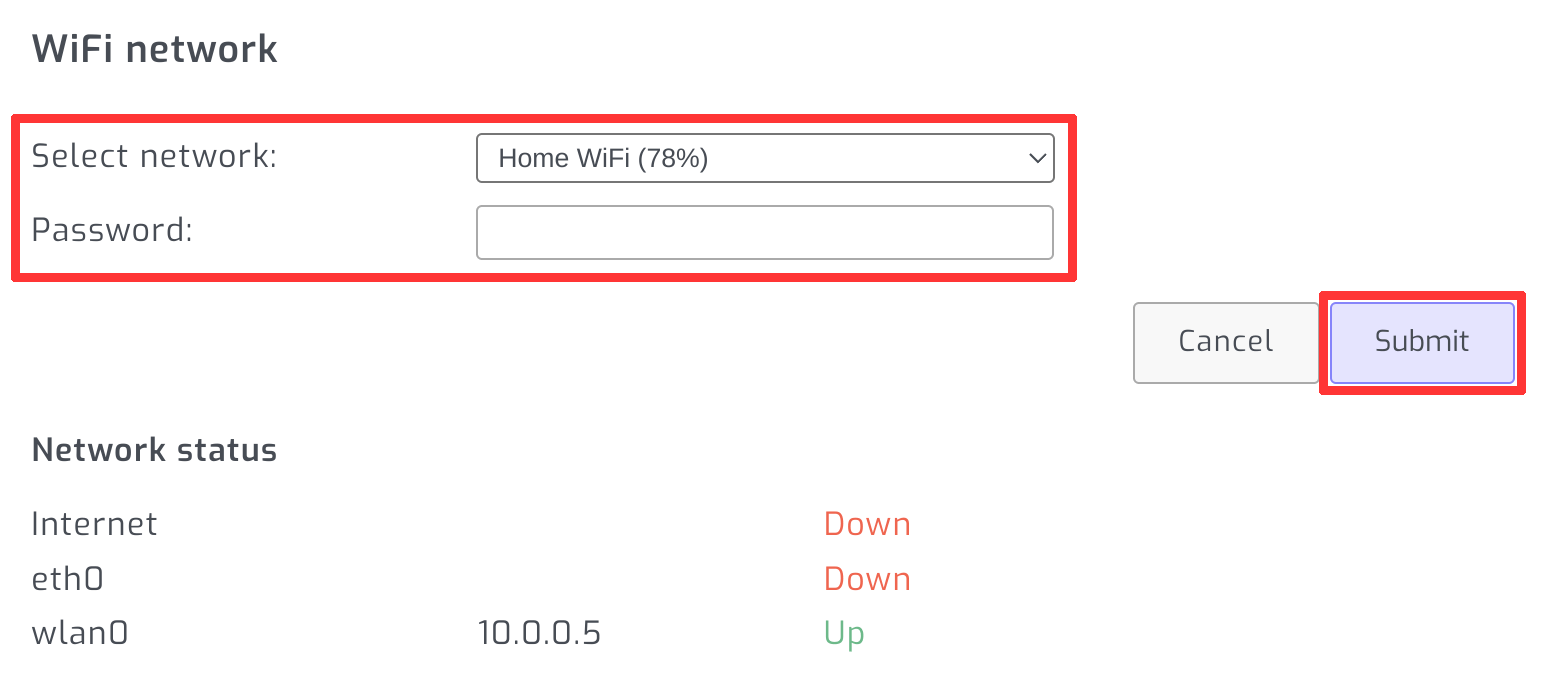
Switch your WiFi over to the same network the device is trying to connect to.
Step 5 - Find device on local network
Open https://solar-assistant.io/sites/local to find your device on your local network.
NB: If the device failed to connect to your WiFi network, it will start the WiFi access point again. Go back to step 2.
Step 4 - Register site (optional)
By registering your site you can easily access it remotely.
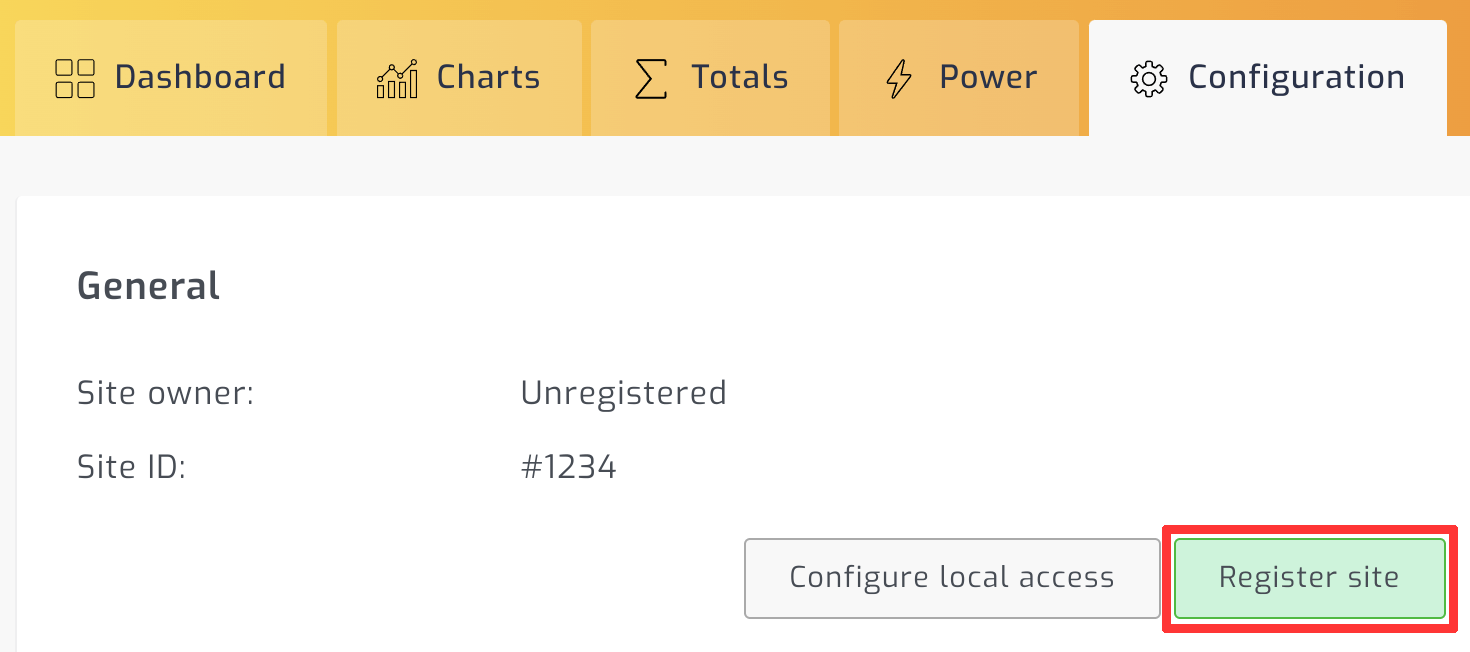
Step 6 - Start monitoring
Select your connected solar equipment and click connect. Please see our inverter and battery help guides if you need help selecting your solar equipment.