Historic data - Backup/Restore
Overview
Historic data in SolarAssistant can be exported to a backup file. If you experience hardware failure or if you switch to different hardware, you can import the backup file to restore historic data.
If you are a technical user, you can extract the backup and import it into an InfluxDB database.
Export a backup file
Go to the "configuration" page, scroll down to the "System" heading and select "View detail".
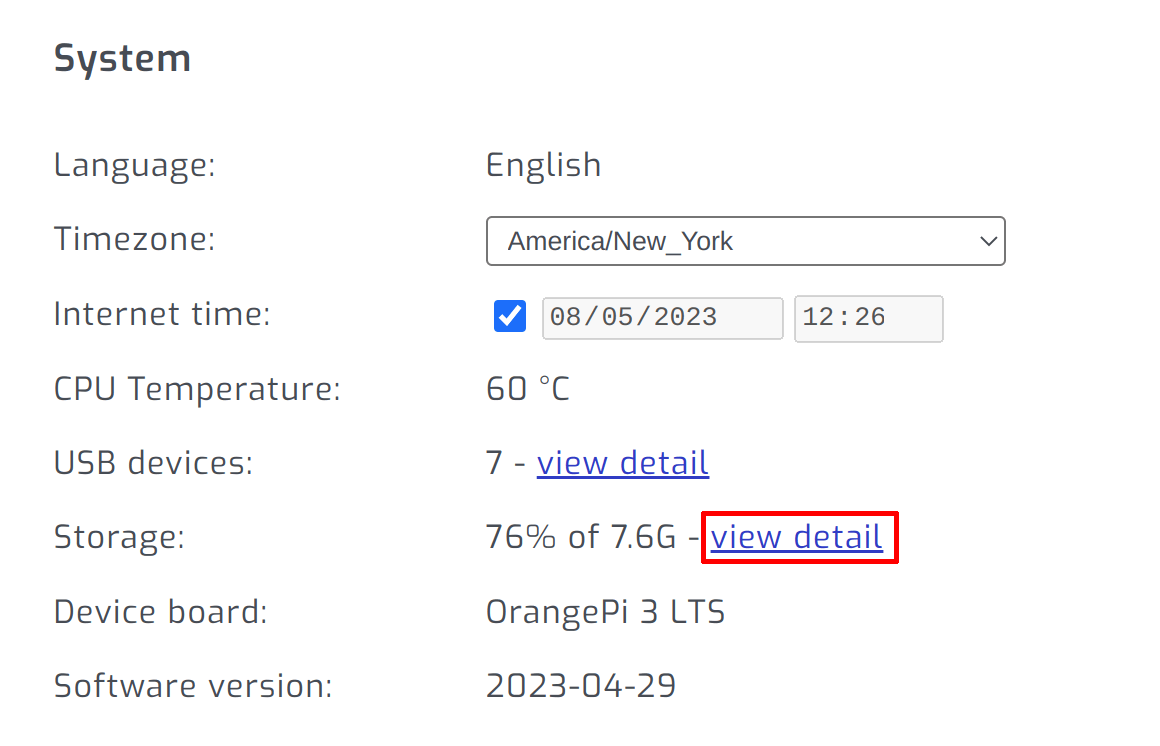
Select "Backup".

Wait until the backup completes.
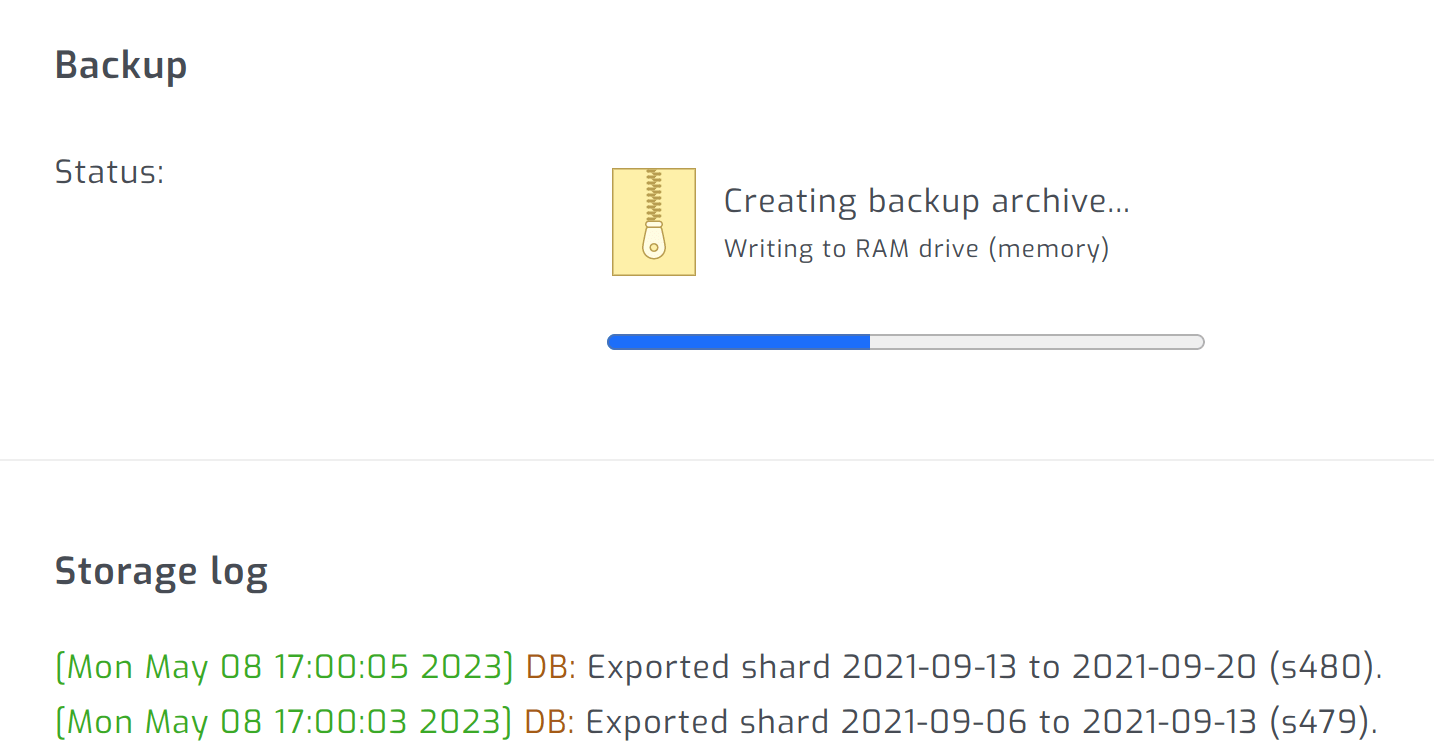
Download the backup file.
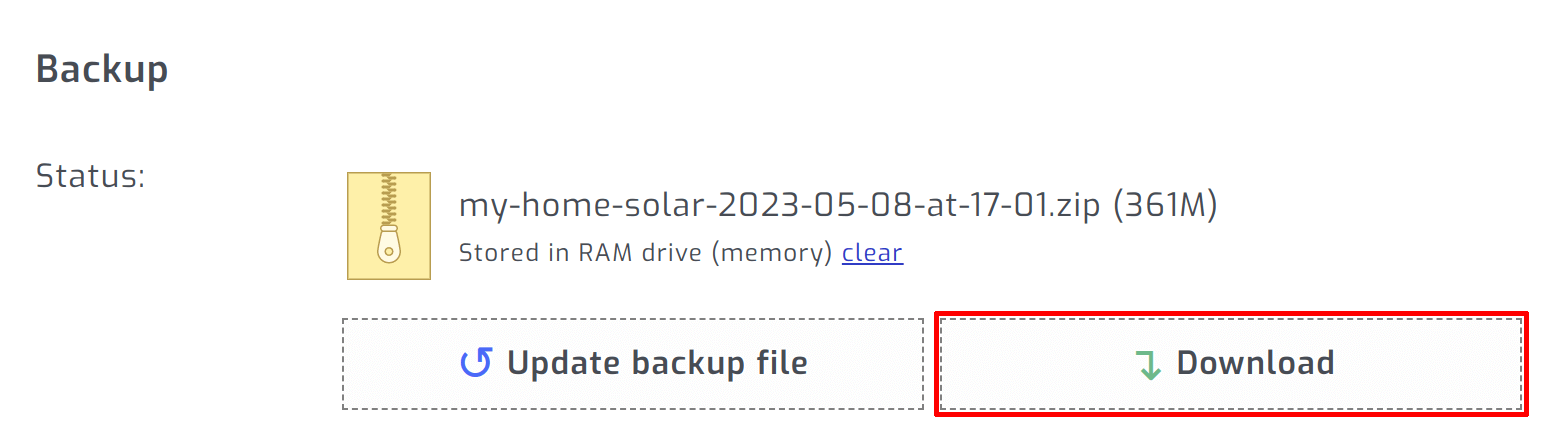
Import a backup file
Upload the backup file exported using the steps above.
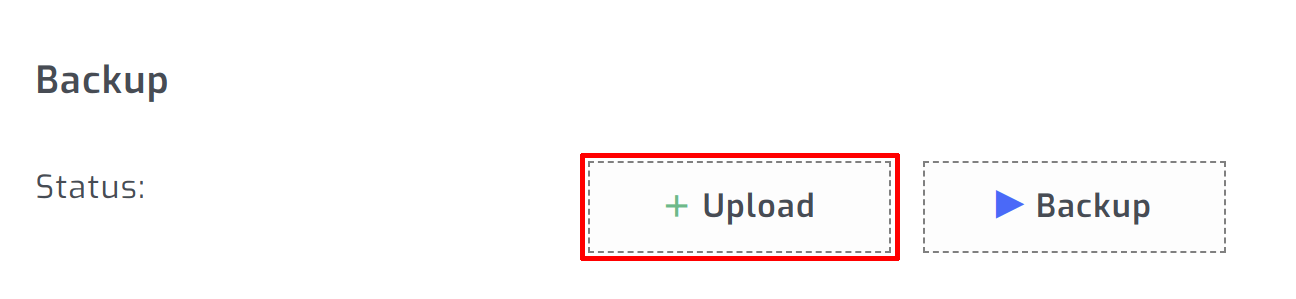
Once the upload completes, select "Import" to start the import process.
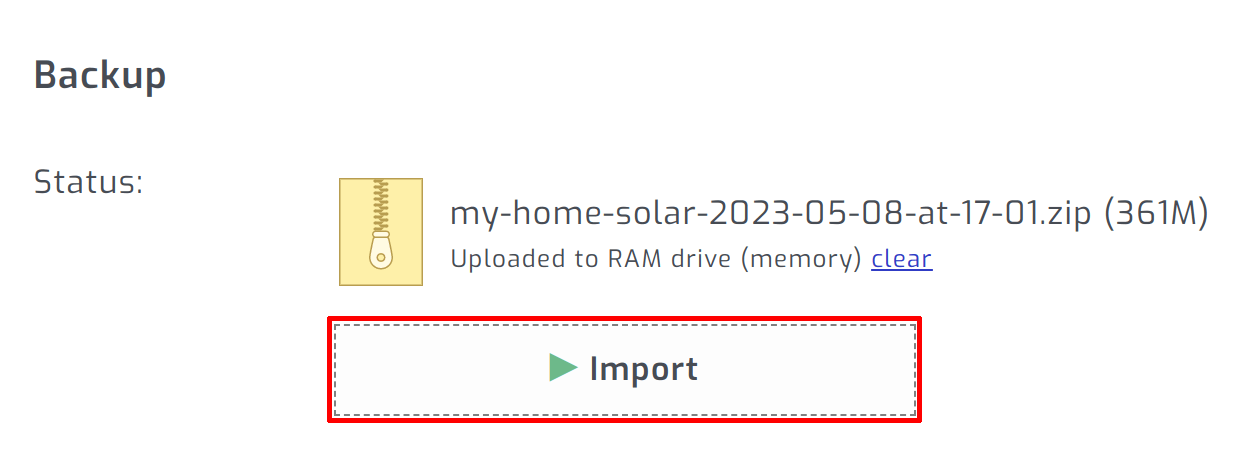
Once the import completes, go to the "Totals" page to see if your data is showing up as expected.