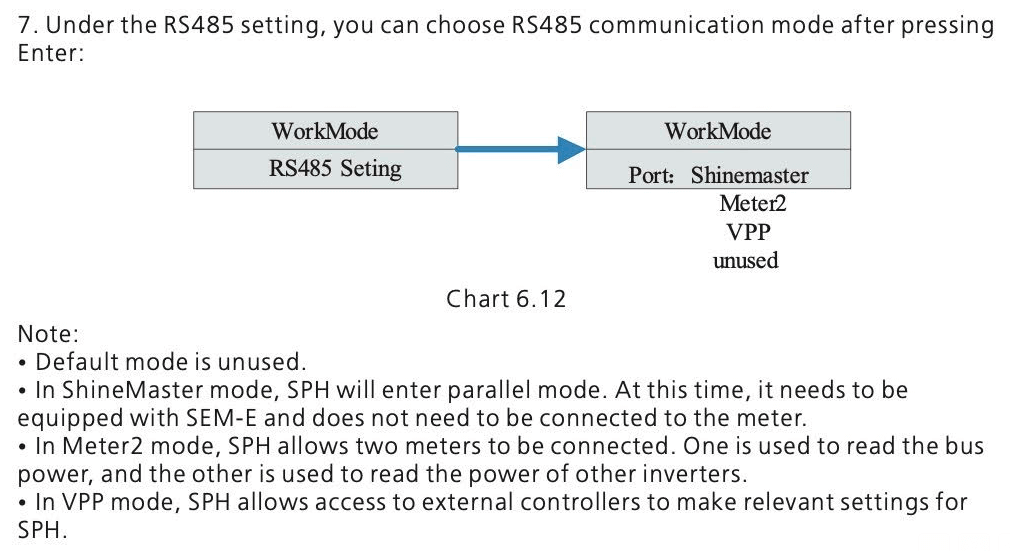RS485 port
Follow the steps below to connect one of the following inverters to SolarAssistant:
- Growatt SPH single phase
- Growatt SPH 3 phase
Option A - The RS485-2 port
In your inverter settings. Set the RS485 port setting to VPP mode (see troubleshooting below).


We don't currently sell an RS485 cable for this port, but you can make your own cable by buying a USB to RS485 adapter and cutting a normal computer network cable or crimping an RJ45 plug.
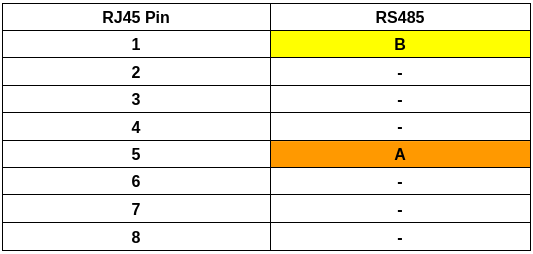
Option B - If you have a RS485-3 or VPP port (typically found on the SPH 3 phase)
We don't currently sell an RS485 cable for this port, but you can make your own cable by buying a USB to RS485 adapter and cutting a normal computer network cable or crimping an RJ45 plug.

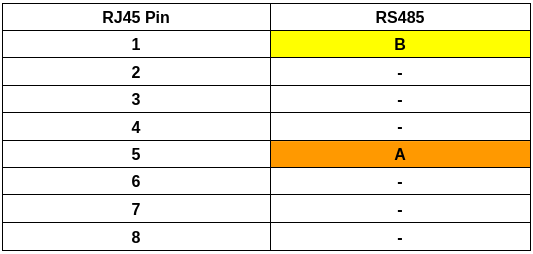
Steps in SolarAssistant
On the configuration page, select "Growatt" as your inverter model.
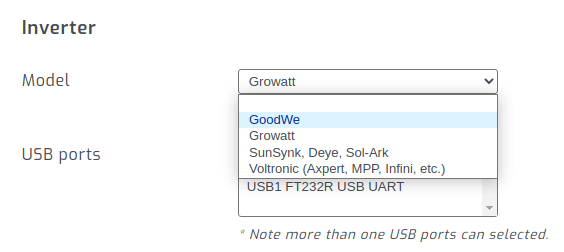
Then, make sure you select the relevant Growatt inverter model.
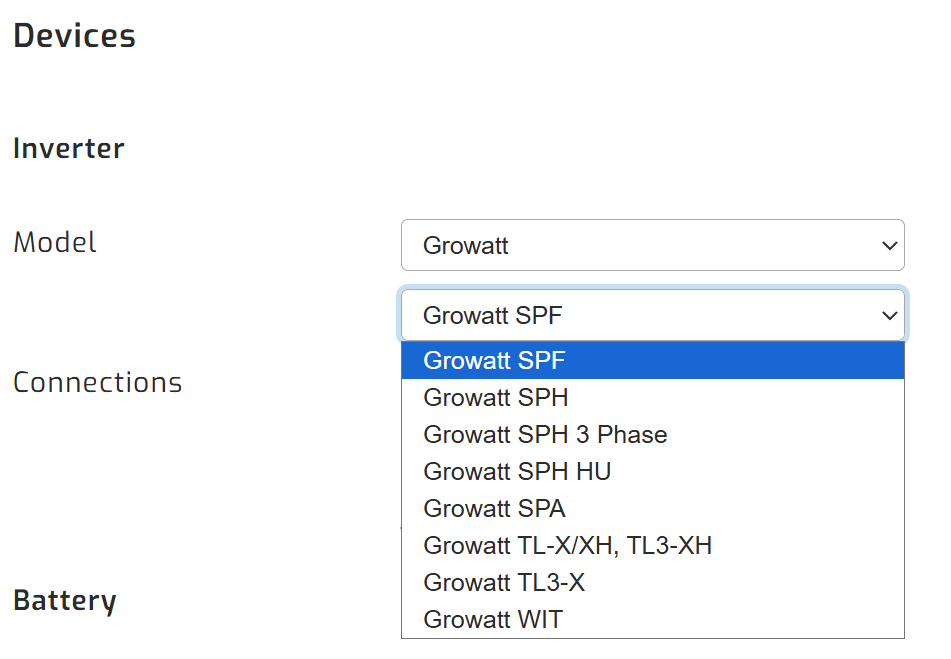
Select the USB port where your inverter is connected. If you have multiple inverters, you need to multi-select multiple USB ports.
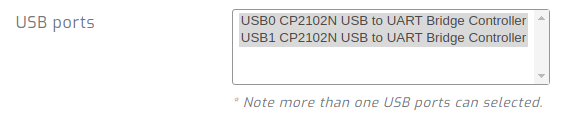
Click connect:

Parallel installations
With Growatt inverters you will need to connect each inverter with its own cable.
Troubleshooting
If you do not get a reponse from your SPH inverter via RS485, try pins 4 and 5 instead as shown in the official Growatt SPH documentation below.
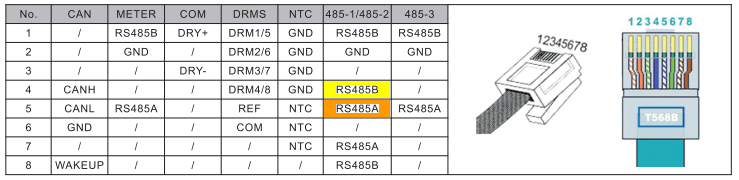
If you are unable to find VPP mode on your inverter, it should be available under WorkMode/RS485 as described in the Growatt SPH documentation: