Preparing your device
Overview
This guide is for users that already have a supported Raspberry or Orange PI and would like to load SolarAssistant on it. If you purchased a device with software you can skip this article and continue with the WiFi or ETH cable setup steps.
Step 1 - Download SD card image
You can download the SD card image on the sites page. It will require registration if you aren't already registered.
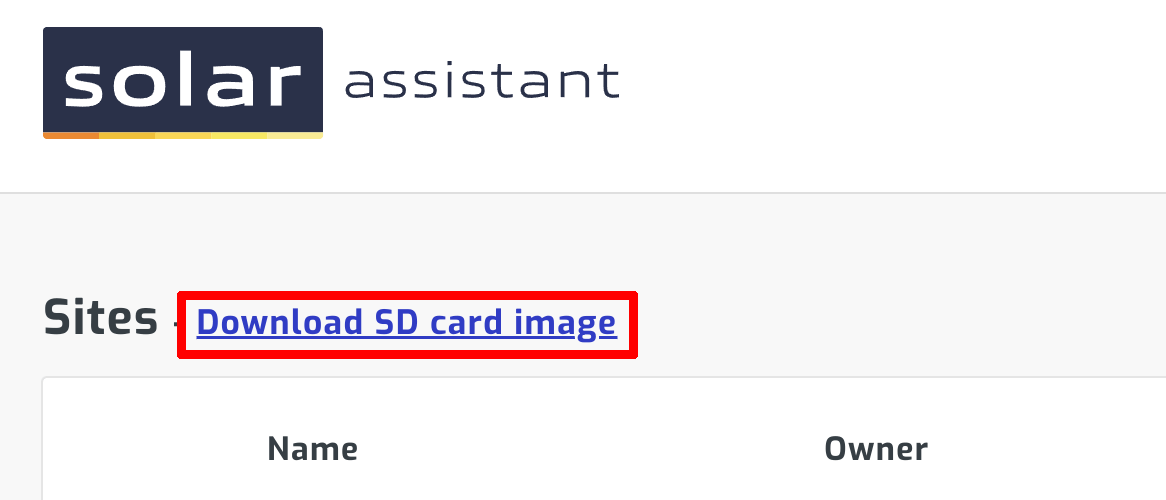
Step 2 - Install SD card writing tool
Download and install the latest Raspberry PI imager:



You can also consider using an alternative tool to flash the SD card such as Balena Etcher.
Step 3 - Flash SD card
Start the Raspberry PI imager and select "Choose OS".
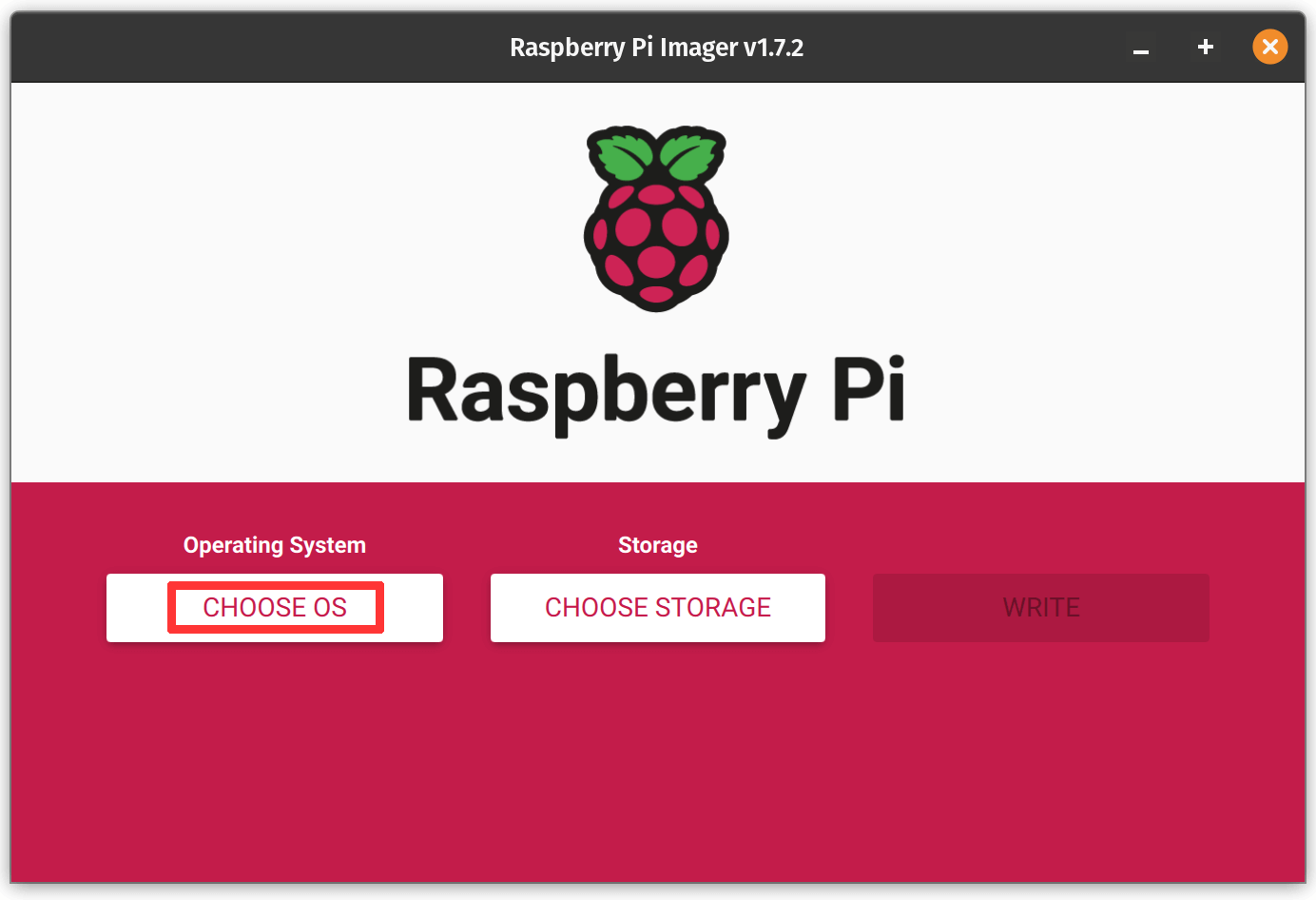
Select "Use custom" and then select the SD card downloaded in step 1.
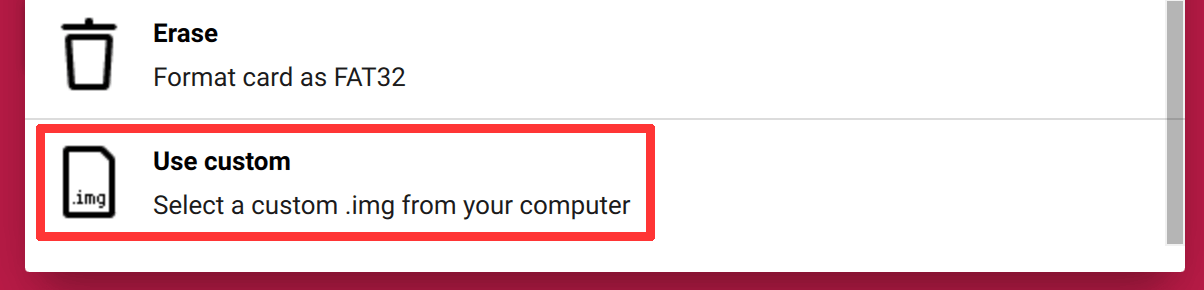
NB: Do not flash the downloaded ZIP file. Extract it and flash the ISO file inside it.
Step 4 - Start monitoring device
Insert the SD card in the Pi and turn it on. You should see a WiFi hotspot named SolarAssistant appear, unless you have an ETH cable plugged in. Continue with one of the guides below: